|
Try these other Sims Fanatics Community
Links!
Would you like your
Sims page to be a part of the SFC? Or do you need help building your own Sims
page?
Email Rougue
or Val
about the possibilities!
--Back to the previous page--
|
|
|
|
Rosemary’s
Garden is happy to be a part of the Sims Fanatics Community!
It’s the Sims Community built for Sims
Fans by Sims Fans!
Le
jardin de Rosemary est fier d'être associé à The Sims
Fanatics
Community
|

|
|
index
|
|
|
|
English
Français
|
English
A note from Rosemary!
|
Welcome all to my garden!
...Here you will find a little bit of
Sims1 clothing, faces, paintings, and
furniture.....Lots of goodies are waiting for you to enjoy.
All my work is my own! All of my objects
are cloned from Maxis Objects only, and I use a 3d program to make the
images for my creations rather than taking anything off the internet!
Sing, Rejoice, and Shout with Gladness!
Rosemary
|
Français
Une note de la part de Rosemary!
|
Bienvenue à tous dans mon jardin.
Quelques vêtements, quelques visages,
des tableaux et quelques meubles vous y attendent...
J'utilise un programe de dessin en 3D
pour crée mes objets. Aucune photo
provenant de l'internet. Je ne clone que des objets du jeux, je n'ai aucune
intention de cloner des objets qui ne m'appartiennent pas.
Chantez, réjouissez vous et criez, avec
plaisir!
Rosemary
|
The Sims Fanatics Community Updates
--Top--
--Index--
--Back to the previous page--
|
|
|
Rosie’s Lots
|

|
|
|
|
These instructions assume
your Sims is installed in the default location. If it is not, please visit
the SFC
FAQs to find out how to locate your Sims
Installation folder.
|
|
Installation Instructions:
|
|
To install a Lot into your game, place the downloaded house**.IFF file
inside the ‘House’ folder located inside the ‘UserData’ folder that corresponds to the neighborhood you want it in.
If your game is installed in the default location, you will find
your ‘UserData’ folders inside the main Sims folder
here:
C:\Program Files\Maxis\The Sims
The ‘UserData’
folders are named according to each neighborhood they represent… each
having a number after its name, which indicates which neighborhood lots it
contains. The only ‘UserData’ folder that does NOT have a number is
the representative of neighborhood 1.
When you place
the new House**.IFF file inside the ‘House’ folder you will be asked
if you want to replace the current House**.IFF file. If you have properly
backed up the original in a safe place, then it is safe to say ‘yes’.
|
The best place to
install a new Lot is in an empty Lot.
|
‘UserData’
|
Neighborhood 1
|
|
‘UserData2’
|
Neighborhood 2
|
|
‘UserData3’
|
Neighborhood 3
|
|
‘UserData4’
|
Neighborhood 4
|
|
‘UserData5’
|
Neighborhood 5
|
|
‘UserData6’
|
Neighborhood 6
|
|
‘UserData7’
|
Neighborhood 7
|
|
‘UserData8’
|
Neighborhood 8
|
Note:
Make sure that
you back up the original Lot in a safe place before installing a new one.
|
|
|
Un-Installation
Instructions:
|
|
The quickest and easiest way to un-install any Lot is to use the
bulldozer during game play!
|
|
|
--Top--
--Index--
--Back to the previous page--
|
|
|
Custom Lots
|

|
|
|
|
|
|
|

|
Click here to download ???
B
|
|
|
|
|
--Top--
--Index--
--Back to the previous page--
--Top--
--Index--
--Back to the previous page--
--Top--
--Index--
--Back to the previous page--
|
|
|
Walls and
Floors
|

|
|
|
|
These instructions assume
your Sims is installed in the default location. If it is not, please visit
the SFC
FAQs to find out how to locate your Sims Installation folder.
|
|
Installation Instructions:
|
|
· Walls
Place all .WLL files inside your walls
folder. You may create a subfolder inside the walls folder. The game will
still recognize the file. If your Sims game is installed in the default
location then you will find your walls folder in this directory:
C:\Program Files\Maxis\The
Sims\GameData\Walls
If your game is NOT installed in the default location, please see
the SFC FAQs to learn how to find your Sims
directory.
· Floors
Place all .FLR files inside your floors
folder. You may create a subfolder inside the floors folder. The game will
still recognize the file. If your Sims game is installed in the default
location then you will find your floors folder in this directory:
C:\Program Files\Maxis\The
Sims\GameData\Floors
If your game is NOT installed in the default location, please see
the SFC FAQs to learn how to find your Sims
directory.
|
Un-Installation
Instructions:
|
|
· Walls
Simply delete .WLL file you no longer
want from the walls folder or subfolder. If your Sims game is installed in
the default location then you will find your walls folder in this
directory:
C:\Program Files\Maxis\The
Sims\GameData\Walls
If your game is NOT installed in the default location, please see
the SFC FAQs to learn how to find your Sims
directory.
· Floors
Simply delete the .FLR file you no
longer want from the floors folder or subfolder. If your Sims game is
installed in the default location then you will find your floors folder in
this directory:
C:\Program Files\Maxis\The
Sims\GameData\Floors
If your game is NOT installed in the default location, please see
the SFC FAQs to learn how to find your Sims
directory.
|
--Top--
--Index--
--Back to the previous page--
|
|
|
Children - Enfants
|

|
|
|
|
Click Here to download Blue’s Clues Wallpaper!
|
|
|

|
B
|
|
|
Cliquez ICI pour télécharger Blue's Clues Papier
peint!
|
|
Blue’s Clues!
Click on the picture to enlarge the
image!
|
|

|
|
Cliquez sur la photo pour agrandir
l'image!
|
--Top--
--Index--
--Back to the previous page--
|
|
|
|
Click Here to download ToyStory Wallpaper!
|
|
|

|
B
|
|
|
Cliquez ICI pour télécharger
ToyStory Papier peint!
|
|
ToyStory!
Click on the picture to enlarge the
image!
|
|

|
|
Cliquez sur la photo pour agrandir
l'image!
|
--Top--
--Index--
--Back to the previous page--
|
|
|
1970’s
|

|
|
|
|
Click Here to download 70’s Orange Bubbles Wallpaper!
|
|
|

|
B
|
|
|
Cliquez ICI pour télécharger 70’s Orange Bubbles Papier
peint!
|
|
|
Orange
Bubbles
|
|
Click on the picture to enlarge the
image!
|
|
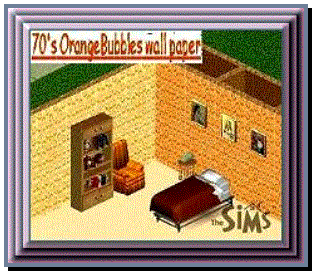
|
|
Cliquez sur la photo pour agrandir
l'image!
|
--Top--
--Index--
--Back to the previous page--
|
Orange
Daisies
|
|
Click on the picture to enlarge the
image!
|
|
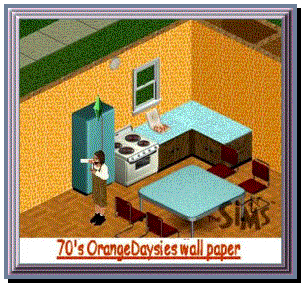
|
|
Cliquez sur la photo pour agrandir
l'image!
|
--Top--
--Index--
--Back to the previous page--
|
Orange
Squares
|
|
Click on the picture to enlarge the
image!
|
|
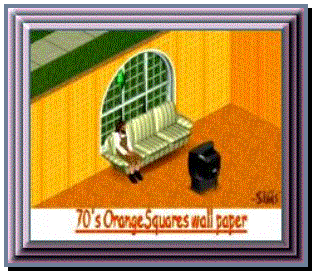
|
|
Cliquez sur la photo pour agrandir
l'image!
|
--Top--
--Index--
--Back to the previous page--
|
Colorful
Stripes
|
|
Click on the picture to enlarge the
image!
|
|
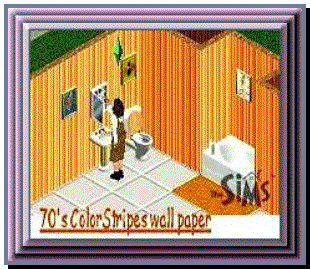
|
|
Cliquez sur la
photo pour agrandir l'image!
|
--Top--
--Index--
--Back to the previous page--
|
|
|
|
|
1970’s
Set
|
|
Click on the picture to enlarge the
image!
|
|

|
|
Cliquez sur la photo pour agrandir
l'image!
|
--Top--
--Index--
--Back to the previous page--
|
|
|
|

|
|
|
|
|
|
|

|
B
|
|
|
|
|
--Top--
--Index--
--Back to the previous page--
|
|
|
|

|
|
|
|
|
|
|

|
B
|
|
|
|
|
--Top--
--Index--
--Back to the previous page--
|
|
|
|

|
|
|
|
--Top--
--Index--
--Back to the previous page--
|
|
|
|
|
|